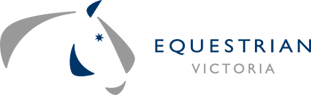Important information:
- Club Secretaries - you will only be able to add/edit your own event. You will be unable to edit any other club's event.
- You will have 30 minutes once you have clicked on a date and started to create your event. TeamUp will only allow you access to this event in the one web browser session, for 30 minutes.
- Calendar entries will be reviewed by Dressage Victoria and moved from the Pink Calendar (Requested Events) to GREEN (Approved) once finalised.
How to choose a date and add an event
- After clicking on the button above, navigate to the month and day on which you want to hold your event.
- Click anywhere on your desired date. This will open an online form with showing a pink REQUESTED EVENTS – NOT YET APPROVED selected. You cannot change this.
- Fields marked with an * in the popup form are compulsory. The EVENT NAME at the top is also compulsory.
- IF YOU HAVE YOUR EVENT SCHEDULE READY:
- You should upload your schedule to the EVENT NAME AND SCHEDULE field.
- Once you have clicked into this field, you will see a button on the toolbar that will enable you to upload the PDF. - IF YOU DO NOT HAVE YOUR EVENT SCHEDULE READY:
If your schedule is not yet ready for publication, you may create one at a later date. Once completed, email your schedule to either: [email protected] or [email protected] - YOU ARE ENCOURAGED TO CREATE AN ONLINE SCHEDULE/PROGRAM USING THE JOTFORM (instructions and the form here: http://bit.ly/CreateDVEventSchedule) rather than creating your own document - the online form is quick and easy to use - classes can simply be selected by 'ticking a box' with all relevant information laid out for you in a PDF. This also greatly assists competitors of all levels.
- If you wish to include any Sponsor logos, they should be uploaded in the EVENT NAME AND SCHEDULE field as well.
- When you are finished, click on the green SAVE button.
- You will now see your event highlighted in PINK on the full calendar.
- DV will review your entry and if approved, change it to show a green APPROVED CLUB EVENTS You will be advised when your event has been approved.
-
HELP: There is a short training video to assist in adding an entry. https://youtu.be/26qTPHEzhoM